
How to Extract (Remove and Export) Audio Tracks and Subtitles from Video
The following is the tutorial on how to extract (remove and export) the audio tracks and subtitles from a video with Any Video Converter. It is convenient for users to extract music, dialogue, or other audio content from a video file for later editing or use.
Step 1: Open Any Video Converter
Run the Any Video Converter, and you can see "Track Extract" option on the main interface.
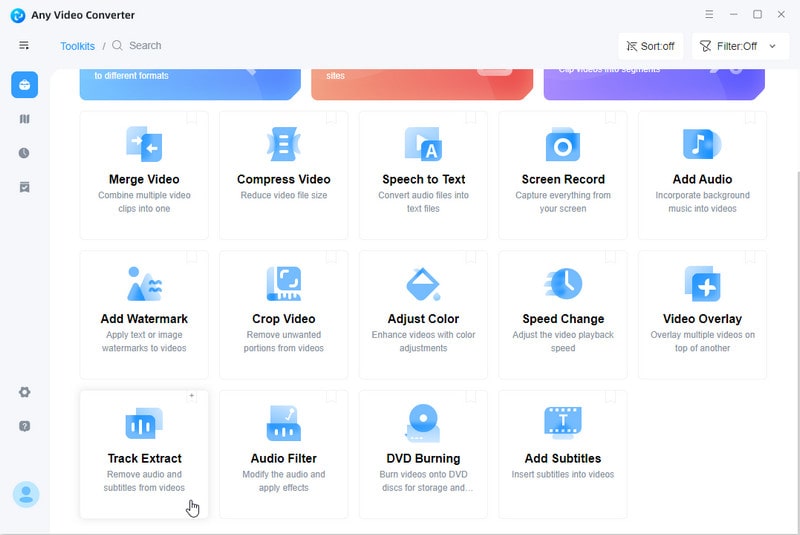
Step 2: Add a Video
Click the "Track Editor" button, then choose the video file you want to edit.
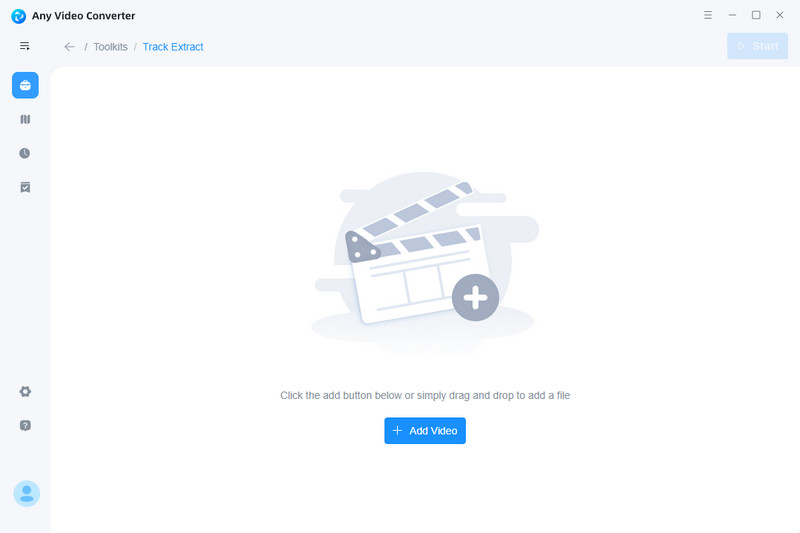
Step 3: Export Audio Track
Switch to the "Audio" option. Click the "Export" button and define a folder to save the exported file. And then the program will export the audio track of the video.
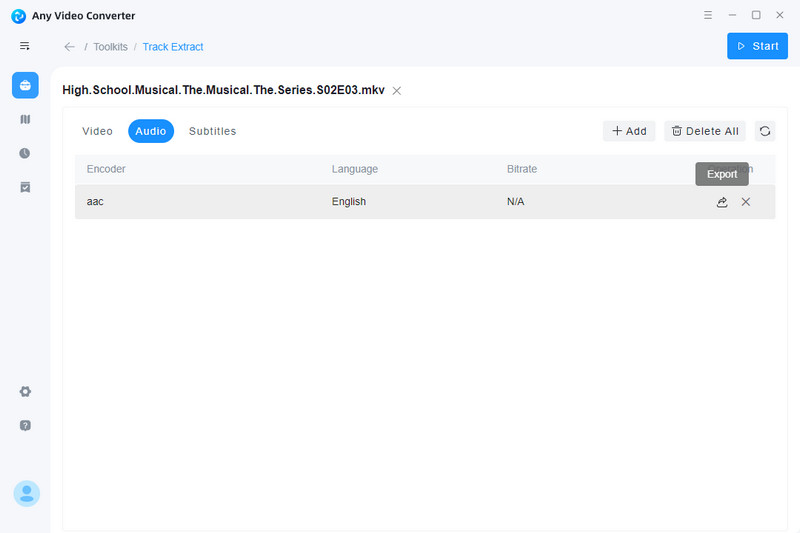
 Get Started
Get Started
 Video Tools
Video Tools
- Video Converter
- Video Downloader
- Video Trimmer
- Video Merger
- Video Compressor
- Add Subtitles
- Track Editor
 AI Tools
AI Tools
