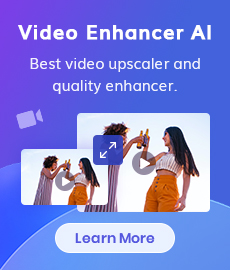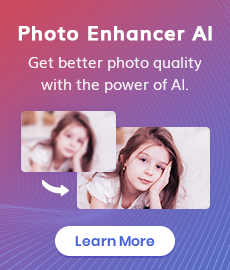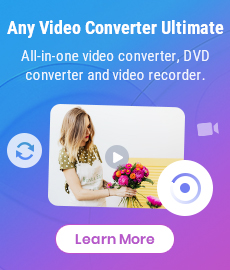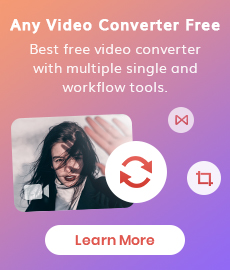AI Video Upscaling | Upscale Videos from SD to HD, 480p to 720p, 1080p
"What is the best video enhancer to upscale videos from SD to HD? How to make old SD videos look better? Thanks." - Adlai Armundsen
Upscaling videos from SD to HD is a pressing need for us to get a better video viewing experience. With the fast development of technology nowadays, SD is not enough. TV and monitors have become advanced with crystal clear visual quality, like 4k, and even 8k. That’s why you may want to convert old SD videos to HD videos. With the rising demand for High Definition (HD) and 4K content, there is a need for upscaling the video wherever the source material is not available in the desired resolution.
Thanks to the video upscaling technology, upscaling the low-res video to high resolution, from 480p to 720p, 1080p, or 1080p to 4K without loss of quality becomes possible. Here we would like to share the easiest way to accomplish the SD to HD video upscaling job. Now go on reading for more details.
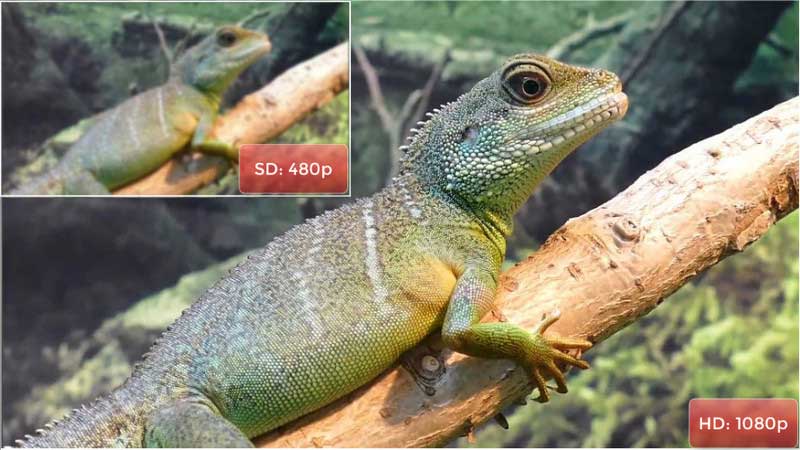
 Part 1: Is It Possible to Upscale SD Videos in Low Quality to HD Videos
Part 1: Is It Possible to Upscale SD Videos in Low Quality to HD Videos
The answer is definitely yes. Fortunately, there are various AI-based video enhancement tools on the market that can help users improve the video quality while upscaling the video resolution. Before we get started to upscale SD to HD, we can take a look at more details about SD video and HD video first. SD videos are great for those who have a slow internet connection. It has lower bit rates, meaning, it will stream smoothly with less buff (as opposed to higher resolution videos). High definition (HD) videos are of higher quality, far superior in color and resolution to SD video.
| Resolution | Stands for | Resolution | Display Proportion | Bitrate | Size |
| SD | Standard Definition | 720p x 480p | 4:3 | Lower | Smaller |
| HD | High Definition | 1280p x 720p (HD); 1920p x 1080p (Full HD) |
16:9 | Higher | Larger |
Now, let's move to the next part to learn how to upscale old SD (such as VHS) videos to HD video using AI video upscaling software like AVCLabs Video Enhancer AI.
 Part 2: Upscale Videos from SD to HD with AVCLabs Video Enhancer AI
Part 2: Upscale Videos from SD to HD with AVCLabs Video Enhancer AI
As one of the most popular AI video upscaling tools, AVCLabs Video Enhancer AI works pretty well in upscaling videos from SD to HD and improving the low-res video quality.
Utilizing deep learning-based Super Resolution technology, AVCLabs Video Enhancer AI gives you the ability to upscale old SD videos and any other low-res videos that are not HD (480p) to HD (720p) or Full HD (1080p). When the resolution is increased, the quality and sharpness of the video can also be greatly improved. Moreover, this AI video upscaling tool can convert SD to HD and HD to 4k or 8k while adding crisp and natural video details.
Through the use of powerful algorithms, high-res output without quality loss is guaranteed. What's more, the SD to HD Video Upscaling software provides users with multiple AI models, all of which are better at processing certain videos than others. With an intuitive interface, it is user-friendly for users to get started. No advanced video editing skills are required.
Video Enhancer AI
- Enhance the video quality to make them more aesthetically pleasing.
- Deblur your footage by using machine learning.
- Upscale videos from SD to HD, HD to 4K.
- Upscale low-res videos onto a larger screen.
- Trim your footage frame by frame.
Let's follow the simple steps below to upscale SD to HD.
Install and Launch AVCLabs Video Enhancer AI
Warm reminder: Before upscaling videos from SD to HD, you can click here to get more detailed information about the system requirements and check whether your CPU or GPU is capable of upscaling videos with AI.
Firstly, free download the proper version of AVCLabs Video Enhancer AI from the above download button and then install it on your Windows PC or Mac. After installing, run the program and then you will enter the main interface of AVCLabs Video Enhancer AI.
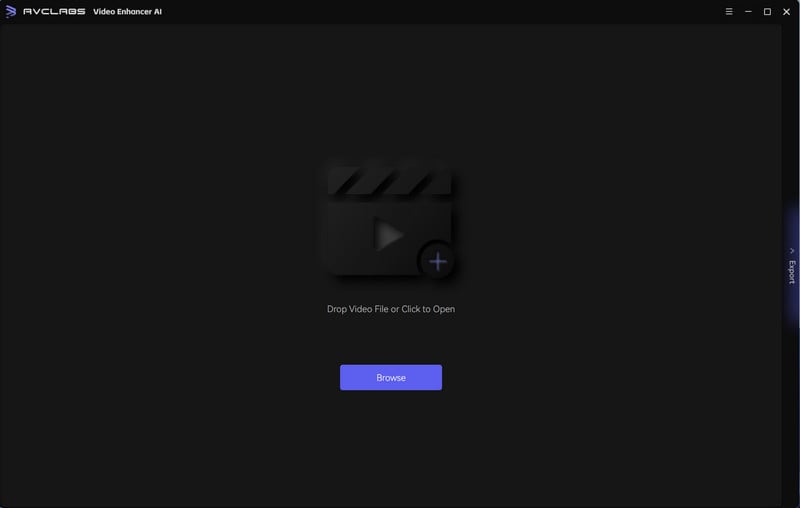
Add The Low-res SD Video File You Need Upscale
Directly drag & drop the video from your computer to the program or simply click on the "Browse" button to import a 480p resolution video you want to upscale from the computer.
Note: AVCLabs Video Enhancer AI supports the most normal video formats like 3G2, 3GP, AVI, DIVX, FLV, F4V, M2TS, MTS, MOV, MP4, M4V, MKV, etc.
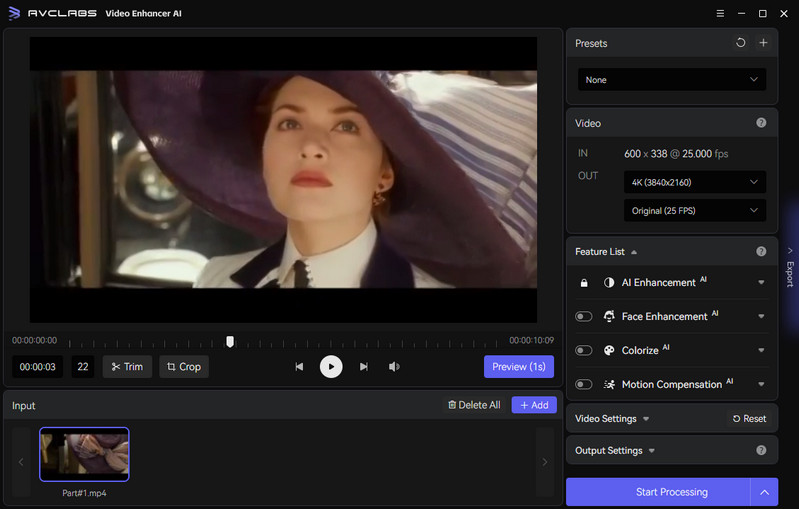
Select the AI Model and Set the Output Parameters
Before upscaling an SD video, you need to select the AI model and set the output parameters. You are able to select some critical parameters like the processing model, output resolution, output format, and output path according to your need. To beautify the face details in your video footage, you are allowed to switch on the Face Enhancement option. Plus, you also can set the output video format as you prefer. There are five formats for your options: MP4, MOV, AVI, MKV and WEBM.
Start Upscaling the Video from SD to HD
After all the settings are completed, you can click on the Export button to start upscaling the SD videos to HD automatically. The final processing time depends on your PC’s system configuration, video size. The higher resolution, the better the video quality. Please wait patiently. During the video upscaling process, you can view the original video and the upscaled one side by side.
Once the video upscaling process is done, you can click on the Open output video button to find and enjoy the upscaled high-res and high-quality video.
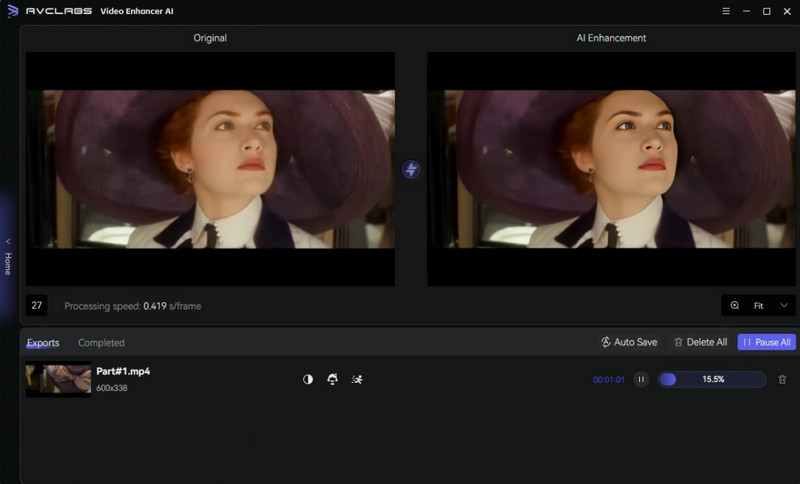
During processing, you can click the Home button on the left of the screen and return to the main interface for adding more videos.
Video Tutorial: AI Upscale Videos from SD to HD
Conclusion:
That's all about how to upscale the video from SD to HD and improve the overall quality of the low-res video automatically and intelligently. It is possible to restore the quality of an old SD video with AVCLabs Video Enhancer AI. Just get it for free to explore the amazing functions.
Try AVCLabs Video Enhancer AI to breathe new life into your footage!
Related Articles & Tips
- • Video2X Review & Guide (2026): How to Upscale Videos
- • Professional Tips on How to Make A Video Clearer on iPhone
- • How to Make Video Quality Better Using AI Video Enhancer
- • Best 3 Video Upscalers Online Free to Upscale Videos to 4K, 8K Online for Free
- • HD Video Converter | How to Convert Videos to HD 1080p for Free
- • Top 3 Best AI 4K Video Enhancer Software to Upscale Videos
 Video Converter
Video Converter
- MP4 Converters
- MKV to MP4 Converters
- AVI To MP4 Converters
- MOV to MP4 Converter
- Best Free AV1 Converters
- HEVC/H.265 Converter
- H.264 Video Converter
- Android Video Converter
- Samsung Video Converter
- Sony PS4 Video Converter
- Nokia Video Converter
- MPEG Video Converter
- Convert 4K to 1080P
- Convert MP4 to MP3
- Convert M2TS to MP4
- Convert MVI to MP4
- Convert WebM to MP4
- Convert Videos to MP3
- Convert MP4 to 3GP
- Convert M4V to MP4
 DVD Converter
DVD Converter
 Video Editor
Video Editor
- Best AI Video Editors
- Free AI Video Generators
- Best AI Slideshow Makers
- Replace Face in Video
- AI Cartoon Video Generators
- Text-to-Video AI Generators
- Best Free Voice Changers
- Text-to-Video AI Generators
- Sites to Download Subtitles
- Add Subtitles to Video
- Free Online Video Compressor
- Convert Your Videos to GIFs
- Blur Video Backgrounds
- Video Editing Apps for YouTube
 Video Enhancer
Video Enhancer
- Best 10 Video Enhancer
- Improve Video Quality
- Fix Blurry Videos
- Remove Noise from Footage
- Upscale Video from HD to 4K
- Upscale Video from 480P to 1080P
- Best AI Video Upscaling Tools
- Make a Blurry Video Clear
- Best Old Video Restorer
- How to Sharpen Video
- Fix Bad Quality Videos
- Increase Video Resolution
- Convert Videos to 4K
- Upscale Anime Videos to 4K
 Photo Enhancer
Photo Enhancer
- Fix Blurry Pictures Online
- Make Blurrys Picture Clear
- Increase Image Resolution Online
- Remove Blur from Images
- AI Image Sharpener Online
- Topaz Gigapixel AI Alternatives
- Fix Low-resolution Photos
- Colorize Historical Photos
- Remove Noise from Photos
- AI Image Sharpener
- AI Face Retoucher
- AI Image Enlargers
 Mobile & PC
Mobile & PC